Stop What You’re Doing and Do This 3-minute iPhone App Cleanse
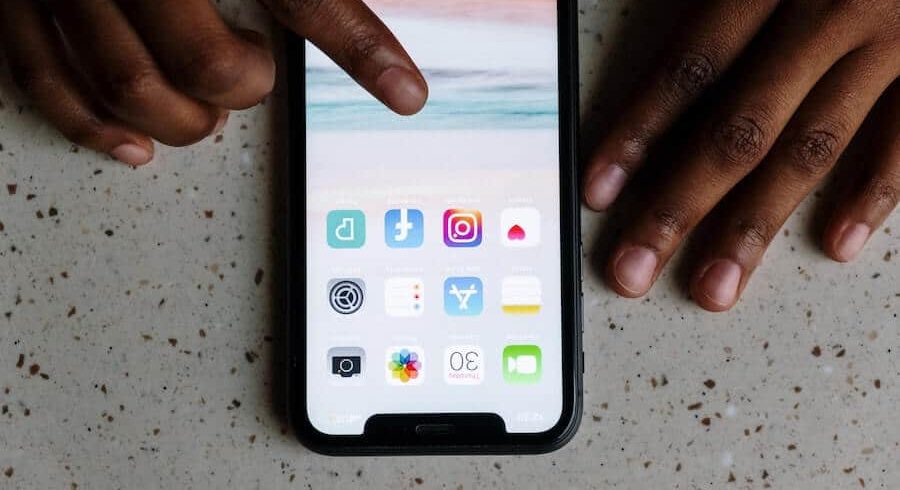
With the isolation of COVID-19 quarantining, the use of digital media saw a drastic increase. According to Insider Intelligence’s “U.S. Time Spent with Media 2021 Update,” people spent an average of seven hours and 50 minutes per day on digital media in 2020, which includes smartphones, smart TVs, gaming consoles, and the like. Smartphones accounted for three hours and 13 minutes of this.
If you’re an iPhone user, take a minute to explore your Screen Time stats (Settings>Screen Time). It’s eye-opening, isn’t it? Now think about all the things you do on your iPhone, from checking email to Slack messaging to social media posting to photos and beyond.
A recent article by BuildFire titled “Mobile App Download and Usage Statistics (2021)” includes a number of mind-boggling statistics as well, including:
- The average American checks their phone every 12 minutes.
- 88% of mobile time is spent on apps.
- The average smartphone owner uses 10 apps per day.
- You can find 80+ apps installed on the average smartphone.
So if most people use 10 apps per day but have 80+ apps installed on their phone, that means nearly 88% of apps go mostly unused.
This leads us to the purpose of this article: It’s time for a quick smartphone cleanse to tidy up your privacy settings. Why is this important? Many of the apps you have collect your data. This quick cleanse will help you eliminate apps you don’t use and tighten up your overall phone security.
3-minute iPhone Cleanse
- Turn “Offload Unused Apps” on. Go to Settings>App Store, then scroll down to make sure this is enabled. This automatically removes unused apps, but keeps all documents and data.
- Edit what can be seen on your lock screen. Go to Settings>Notifications>Show Previews. Here, you can make it so app notifications only appear when your phone is unlocked or never. If you want certain apps to show notifications (e.g., messages, emails), this can be done by going to Settings>Notifications>App Name>Show Previews.
- Update which apps can access your location. Go to Settings>Privacy>Location Services and scroll down to see which apps can access your location. Be sure to leave some on that make sense, such as Maps. You can also choose to allow location sharing “While Using the App” for a better experience with certain apps (e.g., Weather, grocery store pick-up apps).
- Turn on automatic app updates. To make sure apps receive important security and privacy fixes, make sure you enable automatic updates. Go to Settings>App Store>App Updates.
- Clean up privacy settings in general. This one is kind of fun, TBH. Head to Settings>Privacy and start digging for a minute. Click on Photos and see which apps have access to your photos, then be sure to update accordingly based on your preference. We also suggest doing this with Microphone, Contacts, and Calendars to make sure you’re not sharing this data unknowingly or unnecessarily.
We could go on and on, but this is a good start. For more information on data privacy, contact us.